This tutorial is for the photo ornament that first arrived in the Silhouette Online Store in November or December of 2010.
These are the shapes you should have cut.
Shapes above will be numbered as follows:
top row (Left to Right)- 1 & 2;
bottom row (left to right)- 3, 4, & 5.
top row (Left to Right)- 1 & 2;
bottom row (left to right)- 3, 4, & 5.
I find it easiest to attach you photo before getting started. Just be sure you do not cover up the slots. Also, if you don't want your photo's edge showing on the back or you want the photo to be on both sides, you could cut double of shape #3 and sandwich them around your photo. Just be sure that they have been well glued or taped to each other.
First we're going to work with shape 3 and 5. Slip the bottom slot of 3 into the bottom-inner slot of 5 as shown below.
Repeat for the top slots. (The top slot of 3 fits in the inner-top slot of 5)
This is what it should look like.
Next, we're going to slide the top slot of 4 into the top slot of our combined 3 & 5 as shown below:

Repeat with bottom slots. (slide bottom slot of 4 into bottom slot of 4&5)
This is what it will look like:
Next step is to place shape 1&2 on our 3-4-5 combo. Take 1 (1 and 2 are the exact same shape) and slide the top side piece of the 3-4-5 combo into any slot of 1.
Next, slide the 3-4-5 combo's opposite top slot into 1's slot that is directly across from the slot you already used. It should look like this when done with this step:
Repeat with #2 and your bottom slots of the 3-4-5 combo. Once you do, it should look like this:
Now we just need to move 3, 4, or 5 into the empty slots. To do this, I find it easiest to move one side at a time as shown:
Then move the opposite side into place with it looking like this when done:
And now follow that last step with whichever shape is closest to your empty slots and your done!
I hope that made sense. If you have any questions, leave a comment and I'll answer it as soon as I see it. Have fun!
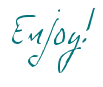














No comments:
Post a Comment